Add Bookmark
In the left menu, click on the  Bookmark Editor option. Click on the Add Bookmark button at the top of the page.
Bookmark Editor option. Click on the Add Bookmark button at the top of the page.
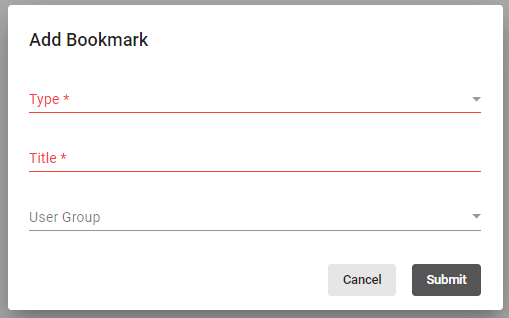
Define the type of bookmark, the name of the bookmark and the user group that can see the bookmark. If user group is left blank, then bookmark will be visible to all users logging into system. Types of bookmarks defined below:
- Report – Easy access to a report currently on the Reports option within Physician Scheduling.
- Selecting Report provides additional fields to select the report and date range that should be generated when clicking on bookmark.
- Form – Easy access to a form currently on the Tools option within Physician Scheduling.
- Selecting From provides additional field to select the form tied to the shortcut.
- Web Address – Link to an external site.
- Web Address – Link to a specific feature internal to Physician Scheduling.
- To add a shortcut for a feature in Physician Scheduling open the item you would like to create a bookmark for, copy the URL beginning with /SpinSchedules.
- Remove the https:// from the Web Address field and paste the URL into the field.
- The example below creates a bookmark for all users to the bookmark editor.
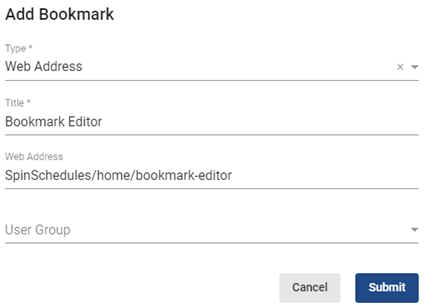
Once the bookmark has been created, click  .
.
Video Tutorial: Add Report Bookmark
How do I create a report bookmark for my system: A short video of how to create a report bookmark through Bookmark Editor
Video Tutorial: Add Form Bookmark
How do I create a bookmark for a form for my system: A short video of how to create a bookmark for a form through Bookmark Editor
Video Tutorial: Add Web Address Bookmark (External)
How do I create a bookmark to a web address outside Physician Scheduling: A short video to create a web address bookmark
Video Tutorial: Add Web Address Bookmark (Internal)
How do I create a bookmark to a page inside Physician Scheduling: A short video to create a bookmark to a specific page in Physician Scheduling