Bulletin Board Logs
To access the bulletin board logs, navigate to the upper right corner of the screen and click on the  System Logs icon.
System Logs icon.
Choose the Bulletin Board Logs option.
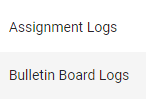
This action will take you to the Bulletin Board Logs page, which will display a bulletin list with the information on the assignment, the clinicians involved, the actors, and the time stamp the bulletin was generated.
Searching For Specific Bulletin Board Logs
To find a bulletin board log from a particular date range, navigate to the Filters section of the Bulletin Board Logs page.
Click on the Date Range and pick an option from the flyover menu.
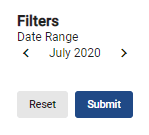
Click on the  button when done. The system will update the list with the logs that match the date you picked.
button when done. The system will update the list with the logs that match the date you picked.
To search for a log by the type of action, assignment, clinician, actor, or time stamp, click on the  Search icon next to the option and type in what you’re looking for.
Search icon next to the option and type in what you’re looking for.

The system will automatically populate the list with items that match your search.
