Initiate a Swap
In the left menu, click  Schedule Swaps and select the name of the schedule for the assignment you are swapping.
Schedule Swaps and select the name of the schedule for the assignment you are swapping.
Click Add Swap at the top of the page. Set the date, assignment, users, and number of days in the new pop up. Define whether the swap is a single transfer or a same day reciprocal transfer. Once complete, click 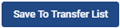 .
.
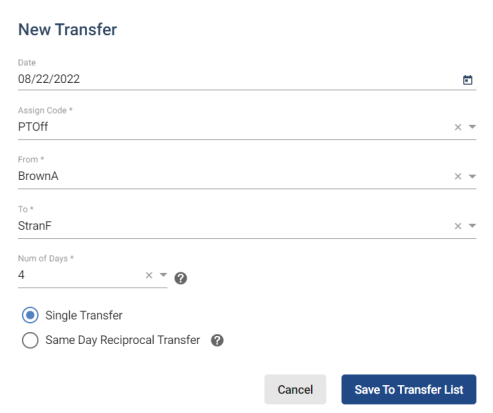
-
Single Transfer – Move only the assignment selected from one user to another.
-
Same Day Reciprocal Transfer – Move all assignments on the date selected from one user to another.
To review the swap or save it, click on the  button in the top right corner. This action will prompt a New Swap (Review and Confirm) pop-up box, which will give you an option to save or cancel the swap.
button in the top right corner. This action will prompt a New Swap (Review and Confirm) pop-up box, which will give you an option to save or cancel the swap.
To add another swap, return to the schedule’s swap page and click on the Start Swap button.
Video Tutorial: Initiate Swap
How do I initiate a swap in Physician Scheduling: A short video of initiating a schedule swap