Manage Profile Templates
Profile Templates allow users to be set up with a standard set of user groups, schedule access, request access, and tool access. Once a user has been set up using a profile template, their access and groups can be edited. To add, edit, view, or delete profile templates, click on  Account Settings in the upper right corner of the screen and choose the Manage Profile Templates option.
Account Settings in the upper right corner of the screen and choose the Manage Profile Templates option.
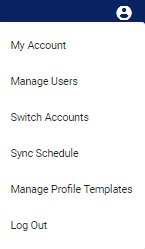
This action will take you to the Manage Profile Templates page.
To add a new profile template, click on the Add New Profile Template button. This will prompt an Add User Profile Template pop-up box.
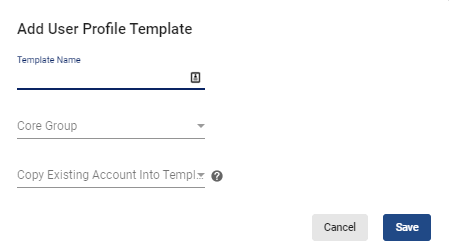
Type in a name under Template Name then choose a group from the Core Group drop-down menu. To add an existing user to the template, choose a user code from the Copy Existing Account Into Template drop-down menu.
Once you’re done, click on the  button.
button.
To edit the basics of a profile template, click on the  icon next to the template you would like to view/edit. Choose the
icon next to the template you would like to view/edit. Choose the  Edit Basics option. To edit the user group associated with the template, click on the
Edit Basics option. To edit the user group associated with the template, click on the  Edit User Groups option. To edit what schedules and/or tools users from a profile template have access to, click on the
Edit User Groups option. To edit what schedules and/or tools users from a profile template have access to, click on the  Edit Access.
Edit Access.
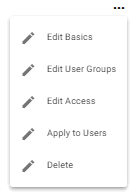
To view or edit a profile template, simply click on the profile you would like to view or edit.
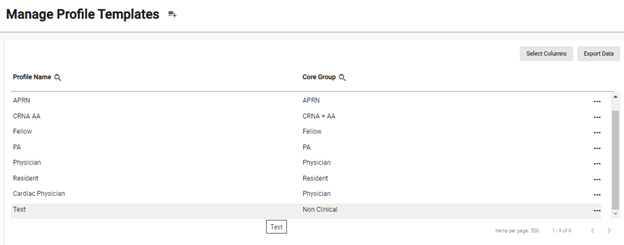
This action will prompt an Edit User Profile Template pop-up box where you can view and/or edit the template’s basic details.
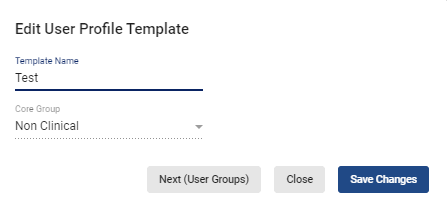
To view and/or edit the user group without having to go back to the Manage Profile Templates page, click on the 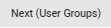 button to access the Edit User Groups step.
button to access the Edit User Groups step.

Click on the  button to view and/or edit what features users that are part of the chosen profile template have access to.
button to view and/or edit what features users that are part of the chosen profile template have access to.
This will take you to the Edit User Access step where you can view and/or edit access to schedules and tools.

You may click on  at any step if you’re done editing the template or you may click on the
at any step if you’re done editing the template or you may click on the  button to leave the template editing page when done viewing the item.
button to leave the template editing page when done viewing the item.
To delete a template, click on the  icon next to the item you want to remove. Choose the
icon next to the item you want to remove. Choose the  Delete option.
Delete option.
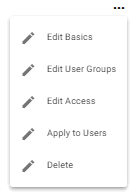
To apply profile templates to existing users, giving them access to particular templates and user groups, click on the  icon next to the template in question. Choose the
icon next to the template in question. Choose the  Apply to Users option.
Apply to Users option.
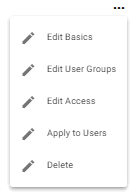
In the pop-up window, select the group(s) and/or user(s) to whom the templates will be applied from the Groups and Individuals drop-down menus.
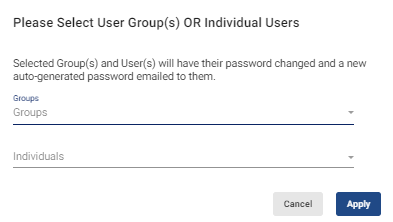
When done, hit  .
.
A warning pop-up window will ask that you confirm your request.
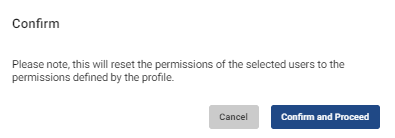
Once you hit 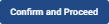 , the template’s access levels and user groups will be applied to all individual users and/or groups you selected.
, the template’s access levels and user groups will be applied to all individual users and/or groups you selected.
The system will also provide a final list with the updated user profiles.