Adding a New User
To add a new user, click on the  Account Settings icon in the upper right corner of the screen. Choose the Manage Users option. This action will take you to the Manage Users page.
Account Settings icon in the upper right corner of the screen. Choose the Manage Users option. This action will take you to the Manage Users page.
Click on the Add New User button. This will prompt Physician Scheduling to populate a pop-up Add New User box.
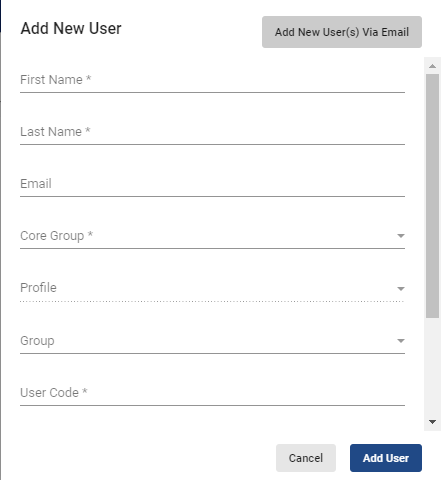
All fields with asterisks to the right of the field name are required. Those without asterisks are optional.
Once you are done adding the new user’s information, click on the  button.
button.
The next step is to give the user access to Physician Scheduling tools and pages.
See Editing User Access for instructions on how to give the user access to the program.
Video Tutorial: Add New User
How do I add a new user in Physician Scheduling: A short video to add a new user