Sync Schedules
On Physician Scheduling home page, click on the  Account Settings icon and select Sync Schedule.
Account Settings icon and select Sync Schedule.
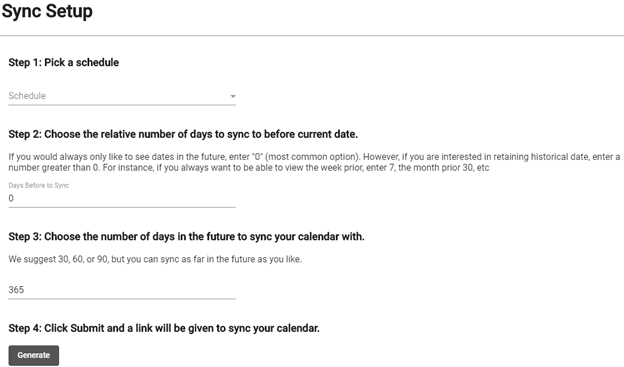
In Step One, select the schedule name you’d like to sync. In Step Two, select the dates before today’s date you’d like included in the sync. In Step Three, select the dates after today you’d like to sync. Once these fields are set, click  in Step Four. You will then receive an ICS file under the Results header. Highlight and copy the ICS file that is generated.
in Step Four. You will then receive an ICS file under the Results header. Highlight and copy the ICS file that is generated.
Once you have copied the ICS file, open your personal calendar. Paste the ICS file into the URL prompt provided by your personal calendar and click  . The assignments you are assigned to on the schedule will be visible on your personal device calendar.
. The assignments you are assigned to on the schedule will be visible on your personal device calendar.
See Troubleshooting Sync Schedules for more information.
Video Tutorial: Sync Schedule
How do I sync my schedule from Physician Scheduling with another calendar: A short video of sync schedule